Declutter Your Desk: Ultimate Cable Management Guide
InfoThis is a summary of the following YouTube video:
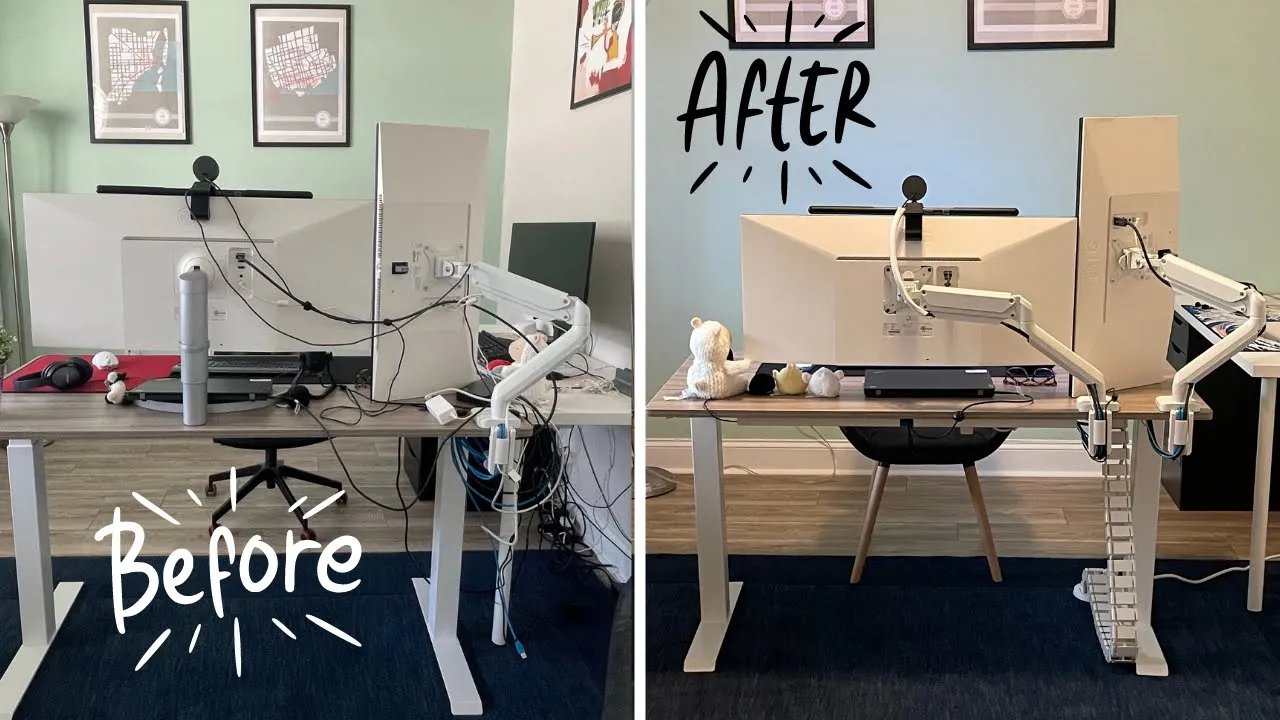
Say Goodbye to Tangled Wires: Transforming My Wife's Standing Desk
SHELTECH
Jul 16, 2023
·
Science & Technology
What a Mess!
- The author describes the initial state of his wife's work-from-home desk, highlighting the poor cable management.
- He decides to take the opportunity to show how he organized and managed the cables on her standing desk.
- The author plans to share products and techniques used in the transformation process.
- The goal is to help others achieve a similar organized setup for their own desks.
- Timestamps and product links are provided in the description for reference.
Breaking down the Setup
- The first step in organizing the setup is to start with a clean slate, which involves removing all equipment from the desk.
- The standing desk had become unusable for standing due to a tangled mess of cables from various desktop equipment, monitors, and computers.
- The goal is to transform the desk into a visually appealing, single-cable connection workstation to fully utilize the standing feature during long work hours.
- Organizing and managing the desk setup requires a significant time investment, at least half a day, and should not be rushed.
- The aim is to set up the desk in a way that allows for easy addition or removal of cables and equipment without dismantling the entire setup.
- Desk reorganization is an ideal time to make major changes such as adding or removing furniture, painting, or repositioning the desk, as all equipment is already removed.
- This process also provides an opportunity to clean the space thoroughly, including dusting and vacuuming, to prepare for a clean home office environment.
- A clean slate is essential for starting the reorganization, with the exception of a monitor left on the desk for the dual monitor setup.
Cable Management Accesories
- The total cost for the cable management overhaul was just over a hundred dollars, excluding the monitor arms.
- Monitor arms were provided by the company, but links to similar ones are available in the description.
- The cost can vary significantly based on budget, scale, and individual needs.
Dual Monitor Cable Management
- Begin by mapping out where larger equipment like monitor arms and monitors will be placed on the desktop.
- In this setup, two LG UltraWide monitors were used: a 29-inch positioned vertically and a 34-inch as the main display.
- Ensure the monitors are in a good viewing position and level.
- Using monitor arms helps hide cables due to their built-in cable management systems.
- The monitor arms were used to hide DisplayPort and power cables for each monitor.
- The monitor arms also included USB ports, which increased the number of cables to manage.
Power Bar Setup
- Mount everything on the underside of the worktop to utilize the standing features fully.
- The first step was to decide and mount a power strip, specifically a Tron surge protector and USB charger.
- The chosen power strip has 13 receptacles, three USB chargers, and one USB-C outlet, which is more than needed but useful for future additions.
- The long cord of the power strip is beneficial for the desk's up-and-down movement.
- Mounting screws are used to secure the power strip to the underside of the desk, providing plenty of outlets for future use.
- Standing desks facilitate cable management by allowing easy access to the underside for mounting.
- The power bar was mounted in the middle and close to the wall socket to avoid leg interference and maintain a single cable theme.
- The desk and monitors were plugged into the power bar to assess the cable situation before final securing.
Cable Management using
- The author uses ZKJ channel raceways, which come in packs of six and are available in black and white. These raceways are wide enough to hide many cables and stick to the bottom of the desk using included double-sided tape. They are effective in holding the weight of the cables without falling.
- The raceways come in smaller sizes, eliminating the need for cutting, and can be strategically placed to mount smaller power bricks. For heavier objects, the author uses 3M double-sided tape, which provides a strong hold.
- For larger objects like a hub that connects a laptop, the author uses industrial-strength Velcro, pre-cut to 4 by 2 inches. This Velcro saves time and securely holds the hub in place next to the power bar, keeping cables hidden from view.
- During the cable management process, it is important to have all equipment plugged in to determine the best routing for cables. Excess cables are managed using cable ties and sticky cable clips.
- The raceways allow for flexible routing of cables from either side of the desk to meet in the middle at the hub. Additional raceways at the front of the desk help manage thicker cables and leave room for future expansion.
- Accessories like monitor light bars, webcams, and phone chargers are easily integrated into the setup. USB-powered devices are managed using the power bar and built-in USB outlets on the monitor arm, providing ample outlets for future devices.
Cleaning up the look
- The author aimed to clean up the look of their wife's standing desk, which is positioned in the middle of the room.
- They used Alex Tech sleeving, available in black and white, to match the back of the monitors and the office vibe.
- The sleeves can be cut to the desired length, and the edges can be singed with a lighter for clean ends.
- These sleeves were used to cover the black cables of the light bar and webcam, resulting in a simple visual improvement.
Vertebre Cable Management Kit
- The setup involves a vertebrae cable management system designed to improve the appearance of power and ethernet cables running from the desk to the wall.
- This spine-like cable management system is ideal for standing desks as it effectively hides the cables and provides solid stability due to its weighted design.
- The system allows for size adjustments to fit user preferences and can run cables down either side, attaching to the desk with two screws.
- The author believes this setup significantly enhanced the room's appearance and helped achieve the goal of a one-cable setup.
Finishing Touches
- The author added a cable holder for the laptop to facilitate easy unplugging and mobility.
- Alex sleeve was used to wrap the power bar cable and ethernet cable, creating a seamless look.
- The author acknowledges that everyone has their own unique way of managing cables, and while some may not agree with his method, he is proud of the outcome.
- The makeover significantly improved the functionality and appearance of the workspace, making it look and function much better than before.
- The author notes that desk setups are ever-changing, and the current setup may not remain the same in the future.
- Starting with a clean, organized slate makes adding and subtracting equipment easier and neater.
- A clean and organized desk setup can enhance productivity, creativity, and overall happiness.
- With proper planning, time, and following the steps shown, most people can achieve an inspiring and satisfying desk setup.
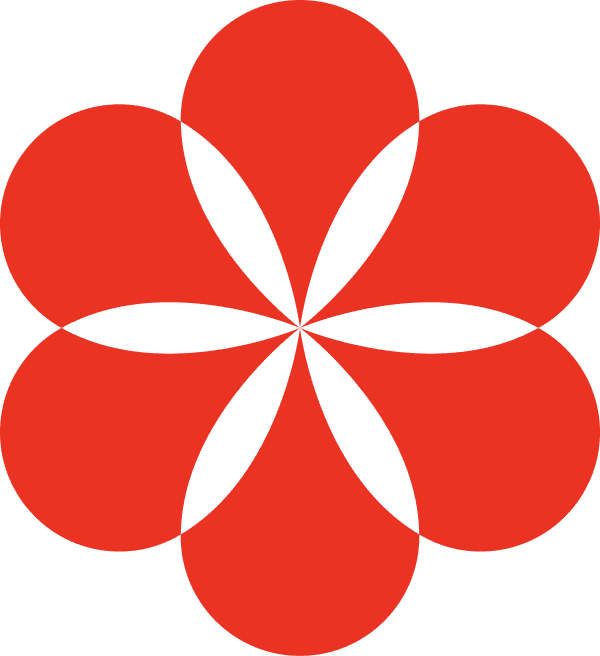
Turn any content into your knowledge base with AI
Supamind transforms any webpage or YouTube video into a knowledge base with AI-powered notes, summaries, mindmaps, and interactive chat for deeper insights.